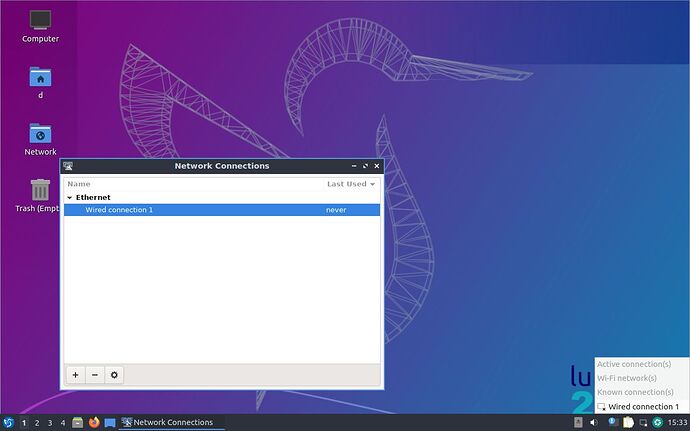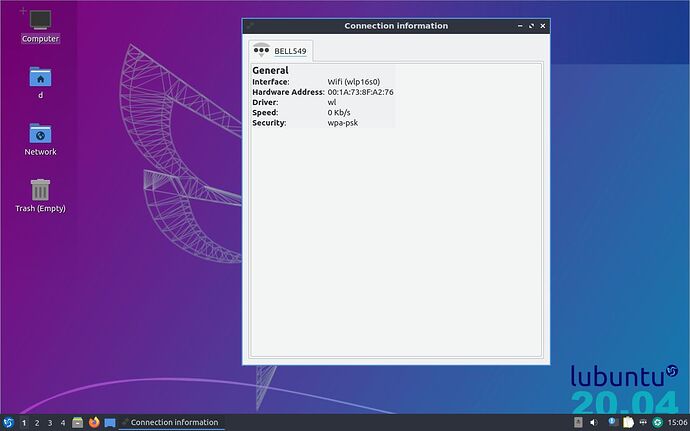I just installed Lubuntu 20.04.2 from a USB stick onto an old Hewlwtt-Packard laptop, model ‘Compaq 6710b’, with an Intel Celeron CPU. The installation seems to have worked well except the wi-fi doesn’t work. The computer fails to find any wi-fi networks although there are networks available at this location. The attached screenshot shows the nm-tray; notice the ‘Wi-Fi network(s)’ heading is greyed out.
I tried adding a wi-fi cnnection manually using the ‘Network Connections’ app that comes with the Lubuntu distribution, but wasn’t successful, possibly because I don’t really know how to use the Network Connections app – e.g., it asked me to input an SSID but I didn’t know what to give it.
The computer is 2005 vintage. I am having trouble determinig whether it is 32 or 64 bit.
My guesses are that I may need to install a driver for this computer’s wi-fi hardware, or I may need to tell an existing driver how to connect to the wi-fi hardware. I don’t exactly know how to do either of those things. Also, the problem might be something else, including possibly that the computer has no wi-fi hardware at all.
Any ideas?
Below are the results of running ‘lspci’ from the command line:
d@d-hpcompaq6710bgy924usaba:~$ lspci
00:00.0 Host bridge: Intel Corporation Mobile PM965/GM965/GL960 Memory Controller Hub (rev 0c)
00:02.0 VGA compatible controller: Intel Corporation Mobile GM965/GL960 Integrated Graphics Controller (primary) (rev 0c)
00:02.1 Display controller: Intel Corporation Mobile GM965/GL960 Integrated Graphics Controller (secondary) (rev 0c)
00:1a.0 USB controller: Intel Corporation 82801H (ICH8 Family) USB UHCI Controller #4 (rev 03)
00:1a.1 USB controller: Intel Corporation 82801H (ICH8 Family) USB UHCI Controller #5 (rev 03)
00:1a.7 USB controller: Intel Corporation 82801H (ICH8 Family) USB2 EHCI Controller #2 (rev 03)
00:1b.0 Audio device: Intel Corporation 82801H (ICH8 Family) HD Audio Controller (rev 03)
00:1c.0 PCI bridge: Intel Corporation 82801H (ICH8 Family) PCI Express Port 1 (rev 03)
00:1c.1 PCI bridge: Intel Corporation 82801H (ICH8 Family) PCI Express Port 2 (rev 03)
00:1c.2 PCI bridge: Intel Corporation 82801H (ICH8 Family) PCI Express Port 3 (rev 03)
00:1c.4 PCI bridge: Intel Corporation 82801H (ICH8 Family) PCI Express Port 5 (rev 03)
00:1d.0 USB controller: Intel Corporation 82801H (ICH8 Family) USB UHCI Controller #1 (rev 03)
00:1d.1 USB controller: Intel Corporation 82801H (ICH8 Family) USB UHCI Controller #2 (rev 03)
00:1d.2 USB controller: Intel Corporation 82801H (ICH8 Family) USB UHCI Controller #3 (rev 03)
00:1d.7 USB controller: Intel Corporation 82801H (ICH8 Family) USB2 EHCI Controller #1 (rev 03)
00:1e.0 PCI bridge: Intel Corporation 82801 Mobile PCI Bridge (rev f3)
00:1f.0 ISA bridge: Intel Corporation 82801HM (ICH8M) LPC Interface Controller (rev 03)
00:1f.1 IDE interface: Intel Corporation 82801HM/HEM (ICH8M/ICH8M-E) IDE Controller (rev 03)
00:1f.2 SATA controller: Intel Corporation 82801HM/HEM (ICH8M/ICH8M-E) SATA Controller [AHCI mode] (rev 03)
02:04.0 CardBus bridge: Ricoh Co Ltd RL5c476 II (rev b6)
02:04.1 FireWire (IEEE 1394): Ricoh Co Ltd R5C832 IEEE 1394 Controller (rev 02)
10:00.0 Network controller: Broadcom Inc. and subsidiaries BCM4311 802.11a/b/g (rev 02)
18:00.0 Ethernet controller: Broadcom Inc. and subsidiaries NetLink BCM5787M Gigabit Ethernet PCI Express (rev 02)
d@d-hpcompaq6710bgy924usaba:~$
I also ran ‘lshw’ from the command line, with the following results:
d@d-hpcompaq6710bgy924usaba:~$ sudo lshw -c network
[sudo] password for d:
*-network
description: Network controller
product: BCM4311 802.11a/b/g
vendor: Broadcom Inc. and subsidiaries
physical id: 0
bus info: pci@0000:10:00.0
version: 02
width: 64 bits
clock: 33MHz
capabilities: pm msi pciexpress bus_master cap_list
configuration: driver=b43-pci-bridge latency=0
resources: irq:17 memory:e4100000-e4103fff
*-network
description: Ethernet interface
product: NetLink BCM5787M Gigabit Ethernet PCI Express
vendor: Broadcom Inc. and subsidiaries
physical id: 0
bus info: pci@0000:18:00.0
logical name: ens1
version: 02
serial: 00:1a:4b:68:7d:89
capacity: 1Gbit/s
width: 64 bits
clock: 33MHz
capabilities: pm vpd msi pciexpress bus_master cap_list ethernet physical tp 10bt 10bt-fd 100bt 100bt-fd 1000bt 1000bt-fd autonegotiation
configuration: autonegotiation=on broadcast=yes driver=tg3 driverversion=5.8.0-41-generic firmware=sb v2.09 latency=0 link=no multicast=yes port=twisted pair
resources: irq:30 memory:e4000000-e400ffff
d@d-hpcompaq6710bgy924usaba:~$
(Note that this is different than the result from another Lubuntu Discourse member who was having wi-fi problems, as described here: Lubuntu 20.04 Wi-fi connection issues - #5 by Fab )
The datasheet for the Broadcom BCM4311 Network Controller can be found here: BCM4311 Datasheet PDF Download - Broadcom Corporation It appears to be a wireless network controller.
HP product information page for my computer: https://support.hp.com/ca-en/product/hp-compaq-6710b-notebook-pc/3356620/model/3356622?sku=GY924US&serialnumber=CNU7371QHB
–End of post–