Lubuntu 20.10 Groovy Gorilla starting using USB drive without problems in files.
Started the install after that is finished the file check crash Lubuntu and if press ESC has details about memory regions.
not problem with RAM or GPU. CPU is FX-6300 and 4 GB DDR3.
Here not is possible install 20.10.
Only reporting and now using 20.04.
If need I can test with some commands if anyone say which commands to do for more details about the crash.
It’s difficult to help without the actual error message (which I would assume you saw on screen), possibly with details of what type of install you were attempting (erase disk & install, install alongside, replace partition, manual partitioning & details of what you selected etc).
The log of the install can be found at
~/.cache/calamares/session.log
If it crashed & the GUI wasn’t able to be operated, a photograph of what you see maybe your best next action (& provide us with link so we can see the picture). I’d also hope you could still switch to text terminal & look there, but that will assume greater POSIX or command line skill that not all users possess.
I would hope clues would exist in that session.log file (including error messages seen on display), and even if it was too complex an issue for me to solve, the developers on the site can understand it, even if it’s only what we should ask for next…
If you submitted a bug report, I haven’t noticed it in the last few hours sorry (it’s where I’d look for that file, if crash report was submitted; if it was submitted and keys or other secret detail was detected and thus it’s marked private, I won’t have seen it though).
Hello Guiverc. All right with you ?
I had posted here if possible any reply with boot commands to do.
Using default install commands after finish setup file checking crash the installation and the install log animation stop.
Thus if press ESC after finish file checking will be displayed the start process and last lines about memory regions.
The crash not allow read any log.
I will try to start the setup and post the results, but unhappily not is possible an screenshot. Thus I will post the errors lines soon.
Also I had removed all disk partitions and disabled any BIOS settings about memory security.
Is how if the setup try to read an memory region about an device that not has in computer.
Any command to debug using setup command line help ?
20.10 use same boot commands used in 18.04 ?
Will try use multiple commands how example nouveau.modeset=0 and etc.
So if I’m understanding, you can boot Lubuntu 20.10 from your USB and you can see this after getting into the desktop:
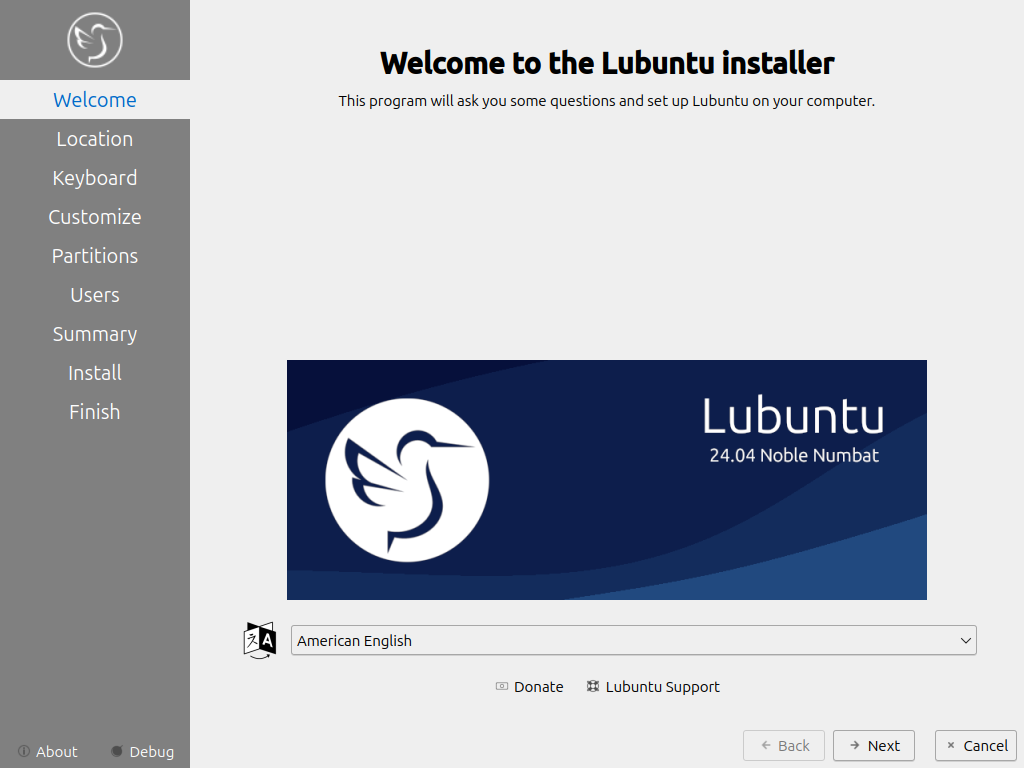
… but it fails after going through all of that.
It would help if we could see the actual error you’re getting to identify what stage during the install it fails at.
As guiverc has suggested, you can provide us more details by locating that session.log file and posting the contents of that file here.
I don’t know the character limit of this site when making posts and I don’t know how much text the file actually includes normally but you can use this site if you can’t paste it all here: https://paste.ubuntu.com/
Just gotta be sure we get the link if you use that site to paste your text.
Also, I’d say if you’re getting errors about memory regions, you might want to start by checking your memory.
Hello friends.
Thanks for replies.
Machine power up
USB drive start
Lubuntu install menu
Selected default install option (LUBUNTU)
Install begin to read startup files and install file checking
finished file checking next step install crash
Not is possible read any logs, but after file checking is finished if pressing ESC is possible see the message error about memory regions.
Look how if is trying to access an device or loading an video driver for Nvidia video card because details in memory region is how if had tried to process an region and the result was wrong.
Oh yes … I will try to test the memory.
I will report the message log.
If I’m understanding you correctly, you see the error before the installation begins (i.e. before the desktop loads). If you can confirm that the file check completes successfully, then I would be inclined to believe this must be a hardware issue, most likely memory.
“If I’m understanding you correctly, you see the error before the installation begins”
Exactly
Today I has installed Lubuntu 20.04 64 in same machine.
Using normally without any crash.
I had tried to load setup with nouveau.modeset=0 and continue crashing.
I need to run memory test. If no problems in memory perhaps in problem in BIOS ? All BIOS settings about security and power cpu optimizations and power profile are disabled.
Tried with IDE and AHCI mode and disabled LAN the install continues crashing.
Memory test from test 1 to 9 not problems.
Unhappily not has enough time to run tests 10 to 13.
Looks not problems in RAM.
USB pen drive has not problems and was created in Lubuntu 18.04.5 32 bits using current Lubuntu 20.10 64 ISO.
Using Lubuntu default install start
After file checking the install crash and only is possible read the last lines.
XXX means long value numbers memory regions.
Sorry was my possible in moment ![]()
Several times the line below
[ 155.553103 SQUASHFS error: failed to read block 0X2acb002, data probably corrupt
zlib compression failed data probably corrupt
After the lines below
kernel panic - not syncing to : Attemped to kill init ! exitcode=0x00000100
CPU: 4 PID: 1 Comm : run-init not tainted 5.8.0-25-generic #26-ubuntu
Call Trace:
show_stack+0x52/0x58
dump_stack+0x70/0x8d
panic=0x101/0x2e3
do_exit.cold+0x60/0xb5
do_group_exit+0x3b/0xb0
_x64_sys_exit_group+0x18/0x20
do_syscall_64+0x49/0xc00
entry_SYSCALL_64_after_hwframe_6+0x44/0xa9
RIP XXX
code XXX
RIP XXX EFLAGS ORIG_RAX XXX
RAX XXX RBX XXX RCX XXX
RDX XXX RSI XXX RDI XXX
RAX XXX RO8 XXX R09 XXX
R10 XXX R11 XXX R12 XXX
R13 XXX R14 XXX R15 XXX
kernel offset : (from relocation range: XXX )
—{end kernel panic - not syncing : Attemped to kill init ! exitcode: 0x00000100 }-
SQUASHFS errors are usually the result of a faulty ISO, or inability to read the source media during installation.
In the manual, did you perform checksum validation?
In my experience, the write to install media is the most likely failing point.
Probably the most useful bug report that maybe useful is Bug #1874662 “Corrupted installation medium” : Bugs : Ubuntu
The media validation tests (now automatic, they used to be user initiated in prior releases) are supposed to catch most (if not all) of these, however if media is faulty, it’s also possible for faulty media to falsely pass, thus the ISO validation step being required (it’ll catch that situation).
(a number of other situations have also been known to cause squashfs errors but they usually apply to VMs were insufficient RAM is allocated causing virtualbox, VMware etc to fail. Oracle (creator of VirtualBox) have said this is a user error and not vbox failure)
That says quite clearly the problem: either your USB hardware (drive, port, bus, etc.) or I think more likely, how closely what is on the USB resembles the original ISO. One bit of difference can lead to this sort of thing.
You never did answer the question about how far along in the process you went. If you only started, but did not complete the file check at the beginning, then there is no certainty that you have a one to one copy.
@guiverc
Thanks for your reply.
USB pen drive is good.
The crash is when finish the file checking.
@wxl
Thanks for your reply.
I will donwload again the ISO and after try :
- Test in the same machine in Lubuntu 20.04 64 using Virtual Box with enough free RAM to create an VM with 2 GB RAM.
- Create the USB drive using the machine that was the setup crash.
The USB pen drive was created in another machine using Lubuntu 18.04.5 32 bits.
The strange detail is that not is possible to write files in “writable” partition.
Trying to copy is displayed an message about the disk is locked or not have permission.
Well I has an system (Lubuntu 20.04) running in machine. Only now trying to figure because had crashed and post the result about it.
I don’t think you have any reason to say that with certainty unless you can absolutely ensure that both the downloaded ISO as well as the bit by bit copy on the USB resemble exactly the original copy. Otherwise, that is most certainly still a possibility. Just because the USB has worked or even that it does work right now under some other use case does not mean the pen drive is good. Similarly, if your bit by bit copy is off by one bit, that means that it is mostly in good shape, so it is possible that under some circumstances, it might work wonderfully, while fail miserably under others.
First you should check the hashes of the ISO.
What are you using to do so? Personally, though it’s a little bit “advanced,” I’d suggest the dd command. Alternately, you could use mkusb which uses dd under the hood and offers several options for interfaces.
You can’t write files to what partition on what device under what system?
About USB pendrive I had copied an file size 6 GB and in other computer the file had to be extracted and thus an good test and the file was extracted without errors.
Using Lubuntu 18.04.5 32 and not has any utility to read hashes.
Downloaded another ISO.
@wxl
“You can’t write files to what partition on what device under what system?”
That is the strange detail.
I had created the USB pen drive to install Lubuntu 20.10 using an machine with Lubuntu 18.04.5 32.
Seeing install crashes I had tried to copy files using another machine and not was possible how if the “writable” partition is locked or not permission to copy or move files.
After I had created a second time another Lubuntu 20.10 install on USB pen drive and again not had acces to copy files on writable partition.
Thus I had tried to remove all partition in that USB pen drive using Lubuntu 18.04.5 with UDisk Disc partition. Tried to remove partition was displayed error message how if not has pemission to delete partitions.
I only had removed all partitions using Lubuntu 20.04 64 and creating new one EXT4 was possible copy files, but after creating another USB pen drive Lubuntu 20.10 setup install again not was possible copy files to writable partition.
Now I will create the USB pen drive using the ISO.
If crash again and will try to create an Virtual Box VM with access to USB drive.
If crash the problem not is about hardware.
Thus I will copy the ISO to create USB drive using another computer with Lubuntu 20.04 64 bits.
Perhaps not is possible create USB drive Lubuntu 20.10 setup install using an machine with Lubuntu 18.04 32 bits.
I need time to test.
All that means is that particular process worked well. When you’re copying a whole different file system over to it, that’s a completely different situation.
That is incorrect. Even windows can calculate hashes.
Where is this? On the USB? On the system you’re running when you boot from the USB? On your 18.04 setup? What? Under what system and what conditions are you seeing this?
If you didn’t elevate privileges, you’d never be able to delete a partition.
I’ll give you that.
I’ve heard of there being problems booting due to using a really old OS version to create a new one, but that’s not your issue.
To a 32 bit machine, a bit is still a bit. A bit by bit copy still copies bit by bit. It wouldn’t matter if you were on a 64 bit or not.
Now here’s the curveball question: are you sure your processor is 64 bit capable?
@wxl
“Using Lubuntu 18.04.5 32 and not has any utility to read hashes.”
“That is incorrect. Even windows can calculate hashes.”
I say here I “not has” any utility because I not known any utility yo read hashes.
Oh yes windows has HashMyFiles and others. I’m an new Linux user.
“Where is this? On the USB? On the system you’re running when you boot from the USB? On your 18.04 setup? What? Under what system and what conditions are you seeing this?”
In any system not is allowed to copy files to USB drive with Lubuntu 20.10 install files.
“Tried to remove partition was displayed error message how if not has pemission to delete partitions.”
‘If you didn’t elevate privileges, you’d never be able to delete a partition.’
“Now here’s the curveball question: are you sure your processor is 64 bit capable?”
Yes is AMD FX.
Well … using another downloaded ISO and created USB drive Lubuntu 20.10 64 now not crash and the system is totally loaded to begin the install process.
I will compare the two ISO.
Even with that USB drive that was possible start the setup not is possible write files to writable partition being displayed the message
“permission denied”
Trying umount is displayed
“Error mounting /dev/sdb3 at /media/user/Lubuntu20.10amd64 wrong fs type, bad option, bad superclock on /dev/sdb3, missing codepage or helper program, or other error”
In partition utilty Udisk trying to unmount to remove is displayed
“Error unmonting file system device /dev/sdb3 is not mounted (udisk-error-quark, 7)”
The partition is mounted, but the not is possible unmount how if is unmounted being visible in PCManFM.
Only is possible to remove writable partition if first step delete all others partitions and for the last step the writable partition.
Creating an EXT4 partition the USB drive return to normal operation.
Now need compare the two ISOs.
Even thus has that strange detail.
If is an issue with Lubuntu 18.04.5 when creating USB pen drive for install current Lubuntu versions has an alternative, but not will be possible copy files.
ISO hashes not are the same sha1.
The last download is the correct and the setup without crash, but continue the strange detail not allowing to copy files.
There’s sha1sum, sha256sum, and md5sum, all from the coreutils package, which you most certainly have. There’s documentation all over the place (including our own manual, but also all the Ubuntu ones) on this fact.
You’re still not answering the question. Either that or I simply do not understand you. I have a thought: if English is not your native language, perhaps we could get you native support? What is your preferred language?
That should unequivocally be 64-bit capable, but to be sure you may want to ensure 64-bit is included when you run lscpu | grep "op-mode".
What specific partition scheme/filesystem do you currently have and what are you trying to accomplish exactly? And with what tool? Perhaps providing the results of sudo fdisk -l might be helpful.
About not starting the setup was ISO damaged and downloaded an new ISO was possible start the installation.
“Only is possible to remove writable partition if first step delete all others partitions and for the last step the writable partition.”
“What specific partition scheme/filesystem do you currently have and what are you trying to accomplish exactly? And with what tool? Perhaps providing the results of sudo fdisk -l might be helpful.”
USB drive created with Startup disk utility for Lubuntu 20.10 64.
The writable partition is locked not being possible write files.
The solution is remove the partition and after create an new one, but gnome-disk not remove displaying errors even starting gnome-disk with sudo high privileges.
Thus need first to remove all others partitions and last “writable” partition and after gnome-disk will create partitions without problems.
I not wait exactly an support to fix it, but report the issue.
Only happen when creating the USB pendrive Lubuntu 20.10 install using an machine with Lubuntu 18.04 32 bits.
“You’re still not answering the question. Either that or I simply do not understand you. I have a thought: if English is not your native language, perhaps we could get you native support? What is your preferred language?”
Excuse me … I not had understand your reply that was clear.
“Where is this? On the USB? On the system you’re running when you boot from the USB? On your 18.04 setup? What? Under what system and what conditions are you seeing this?”
The problem is on USB in any system if the USB drive was created for Lubuntu setup using Lubuntu 18.04 32.
Thanks very much for your support.
Have an nice week.
I asked you for your preferred language. I’m having trouble understanding you and I think a common language might fix that.
I still don’t understand you, but I’m going to try to throw out a possible explanation of what you’re saying. Let me know where I got it wrong:
- You have an 18.04 32 bit system (we’ll call this “Bionic” from now on)
- You create a USB containing a 20.10 64 bit system (we’ll call this “Groovy” from now on) using Bionic
- You boot the Groovy USB on the Bionic machine
- You mount the partition or partitions from the Bionic drive somehow (how?)
- You try to create, copy or move a file to that mount and it doesn’t work (what errors do you get?)
Note the questions on the last two.