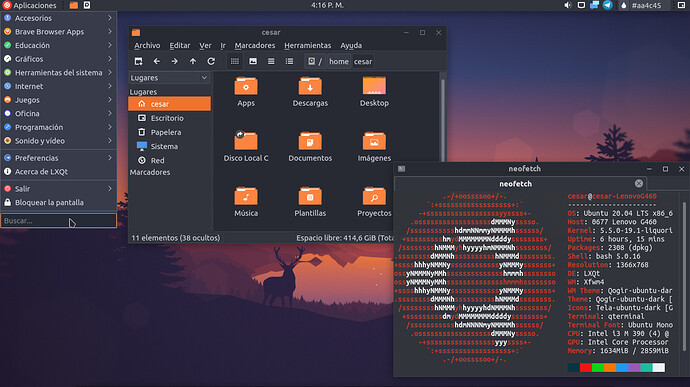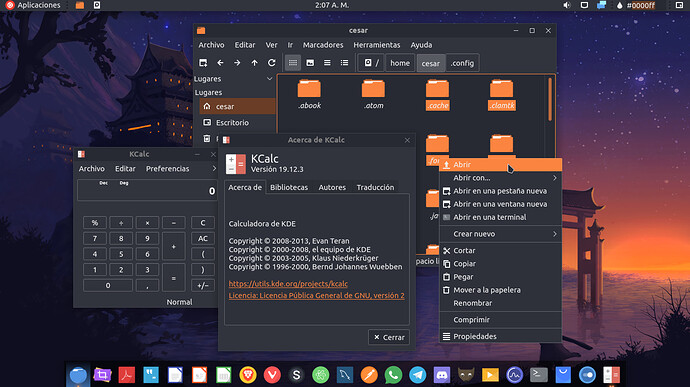I’m new in this forum, but not in the use of Lubuntu (I’ve used it since 18.04). I come from the official Telegram channel in Spanish, and I was told that I could help with my contributions, in this case a few weeks ago I downloaded version 19.10 and I had my doubts about the LXQt desktop (if I didn’t like it at first) mainly because of the visual section until I started trying different ways to customize it thoroughly.
Desktop Themes and Icons
1. Using Muon/Synaptic you must find and download the following packages: qt5-gtk-platformtheme and qt5-gtk2-platformtheme to ensure compatibility with GTK 3 and 2 themes.
2. Download a theme and icon package of your choice from pages like gnome-look or similar (To install them you must place them respectively in the /usr/share/themes and /usr/share/icons folders)
3. Go to the LXQt appearance settings panel and place the selected themes and icons. Specifically put Qt Style in gtk2 so you can use the gtk theme palette.
4. Also to achieve better integration you should put this appearance configuration in the administrator user (since it doesn’t take the appearance configuration from the user mode and even has different fonts than the one used). To do this go to the terminal and run lxqt-sudo lxqt-config-appearance and do the procedure from step 3.
Note: It may happen that the appearance in administrator mode is not properly modified when you change a gtk theme/icons to others, if this happens, force the admin to use the user appearance settings by copying the .gtkrc-2.0 file (hidden file generated by LXQt Appearance located in the personal folder) and then pasting and replacing the file with the same name in /root.
LXQt panel
1. For the LXQt panel to take the gtk2 theme you must select the “System” option of the LXQt theme in the appearance settings panel.
2. Sometimes the panel may not take the icons you have chosen, but the panel itself has an option to force your choice.
3. Customize the panel will depend on your tastes, many options are similar to LXDE, so take your time and experiment with the configuration you want, also in the same page attached above you have themes for the panel, its installation goes through placing them in the /usr/share/lxqt/themes folder
Window Manager
You can find Openbox themes in various sites such as pling or similar, this is the manager used by Lubuntu. If you don’t like it or you can’t find a suitable theme (reminder that they are installed by putting them in /usr/share/themes) you can easily replace the manager by another one, downloading it by Muon/Synaptic and then changing it by the one you want in the basic settings of the LXQt Session Setup
Notes: Mainly here it’s about putting the look and feel of GTK+ themes in LXQt, which as the name of the desktop indicates, is done in the Qt framework (as is KDE Plasma and similar). So you can also take advantage of this and modify the look and feel with Kvantum themes, by downloading and installing Kvantum manager with Muon/Sinaptic, the package is called qt5-style-kvantum. When downloading a kvantum theme you simply have to unzip it, install it through the manager and set the currently installed theme (or one from the default collection) and simply choose your settings for the slides and so on (themes do not load immediately, you must log out and log back in to see the changes).
Considerations: It has been impossible for me to modify the LXQt menu with tools like MenuLibre or Alacarte, if you want to modify an icon that you don’t like or doesn’t match with the icon theme you must go and modify the .desktop in /usr/share/applications.
Result:
Change the Breeze color scheme to match the GTK theme
What was done was to copy the Breeze color scheme (which is in /usr/share/color-schemes) and put it in /home/your-user/.config with the name of kdeglobals and then modify it with any text editor.
To change the default blue color to orange was to modify the rgb color in:
--Button--
DecorationFocus
DecorationHover
ForegroundActive
-Selection--
BackgroundNormal
DecorationFocus
DecorationHover
--View--
DecorationFocus
DecorationHover
ForegroundActive
--Window--
DecorationFocus
DecorationHover
To change the general background of the windows you must change the rgb to any dark color in:
--Button--
BackgroundNormal
--Tooltip--
BackgroundNormal
-Selection--
BackgroundNormal
DecorationFocus
DecorationHover
--View--
BackgroundAlternate
--Window--
BackgroundNormal
-Complementary--
BackgroundNormal
--WM--
activeBackground
inactiveBackground
There is a background that can go darker than the windows (or it can be the same), this is the one that appears in the background where you can see the PCMan-fm-Qt folders, this is obtained by putting a rgb color in:
--View--
BackgroundNormal
Finally to put the links to the theme color or any other you have to modify the rgb color in all the sections where the word Link is found, except in apparently ForegroundLink by Buttons because this is to define the color of the inactive button.
Also if you want to put this theme for the root user, you must copy the kdeglobals file in /.config but at the root level (the / folder) not the root user’s or yours.
To finish, log out and when you log in, go to the appearance settings and select the Qt Style “Breeze”.
Result: This modification matches the Breeze theme with the colours of the GTK Qogir-Ubuntu-Dark theme
Special thanks to Hans Möller who thanks to his script to put the Breeze theme in the dark mode, made me want to put this here in the official forum of Lubuntu.