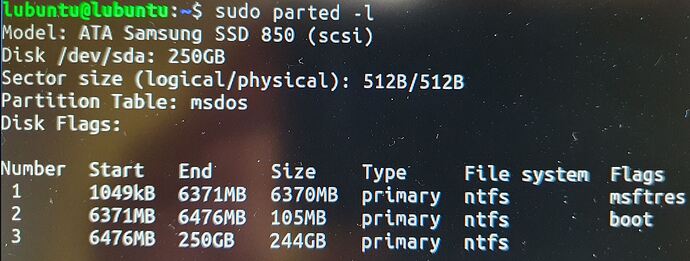What you do will be determined by what you want to do, primarily do you want to keep windows 7?
Windows 7 is EOL & thus a security-risk, however will be safe if used off-line & only used to play games for example. Whether or not you keep it is up to you (I still have a winXP system which has two games installed for offline play)
I shrunk my 123MB 47.5GB 47.4GB Basic data partition partition by ~200GB to create the partitions on which I installed my two Ubuntu systems. You could shrink that large partition.
I see a small ~100MB partition marked as boot but I don’t see an ESP flag. Is your system booting using uEFI or is it legacy/DOS/MBR/CSM ? 100MB is rather small I feel for an ESP (why I ignored mine).
Your partition table is listed as “msdos”, therefore you have a limit of four primary partitions only; your listing already shows 3 meaning only one more can be created - ie. a single partition.
Assuming you want to keep the windows, if it was me, I’d shrink the large windows partition to create space, create an extended partition as the last fourth primary partition, as that allows you to subdivide the space as you wish.
If your system is EFI booting; you’ll need an ESP; however whether or not the ESP needs to be primary is firmware specific thus is machine-hardware-unique. You may get away with another ESP as secondary partition, but also may not require one. You could always grow the existing, or just use it normally & not have problems too. You could always just create a primary partition (the fourth) and install to that; that is simplest & simplest is usually best (and what I’d do if you’re not using EFI boot probably).
If you’re not familiar with what booting system you’re using; the calamares installer you a good clue during installation; if you’re using a legacy system you see BIOS top left during installation (peek here for an image from our manual). Alternatively this code snippet from here can tell you
[ -d /sys/firmware/efi ] && echo "EFI boot on HDD" || echo "Legacy boot on HDD"
I’d consider
- do you want to keep windows 7?
- is your system EFI boot? (ie. do you need an ESP)
- what size to create
If you’re not booting using EFI ignore the ESP as simplest is usually best (in my opinion). A single partition is all Ubuntu/Lubuntu requires (meaning it can be a primary partition too!); and you can use swapfiles for swap. It’s down to whether or not you keep windows or not; and what size.
Note: I’m trying to advise only, and let it be your decision.
Sizes will depend on what you plan to do; For this box; my size was based on how small I could shrink windows but still leave it some space (should I decide I do want it) then divided the 208GB I felt I could take into two ~unequal sizes so my LTS (22.04) & next (23.04) can be told apart slightly by size (why my sizes are 103 + 105; not 2x 104GB). As a minimum size I’d suggest 40GB, but the more the better & sizes will depend on what you’ll do with it (what apps you’ll install, what data you’ll have on store on it etc)
If your windows data is important to you, and you intend keeping it, ensure you backup first. It’s easy to make a mistake during installation, or have a power outage etc. during a critical stage of the install process.