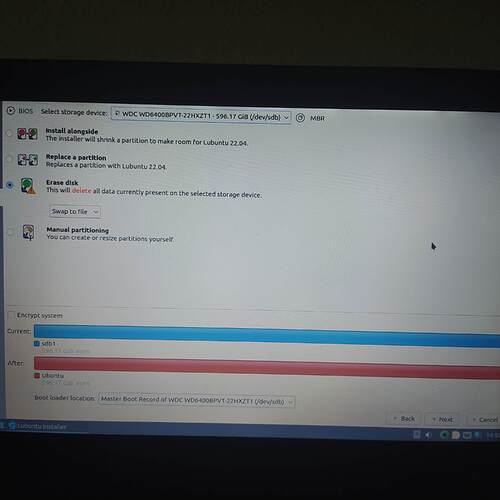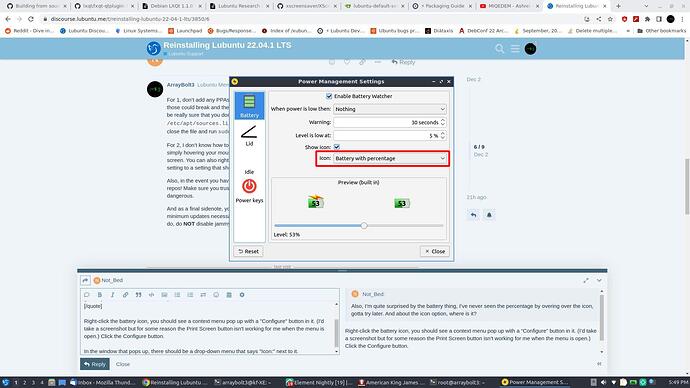Most posts before mine relate to clean installs, ie. installs using format, which are almost certainly to be the most successful, but in most cases I use unclean install so my user files survive, my manually installed packages get auto-reinstalled.
With Lubuntu, we use the install method for QA (Quality Assurance) testing, where some notes can be found here where it’s the “Install using existing partition”.
As stated in the linked note is the following
Non QA-test note: this type of install won’t fix any user config issues that exist, as none of that is touched. It’s useful in real life to fix package problems (corruption etc) generally as system directories get erased, then new packages installed. Because user files aren’t touched, any user config issue will remain even after this type of install.
In this “Install using existing partition” install; you use the
option in your screen, select the existing partition, and ensure the format checkbox is left unticked (which triggers this install type).
I described how it notes your manually installed packages (ie. what packages (applications/programs) you’d added to your system post-install), and after the new install, attempts to download & install those packages from the internet, meaning your additional programs survive; I used clementine or the music player I use that isn’t default with Lubuntu as an example, as post re-install I expect that program to start & continue playing from my stored playlists. On a clean install of Lubuntu, that program doesn’t exist.
Negatives of this unclean install type
- if your problem is a user configuration issue; it’ll survive the re-install and won’t be altered; ie. any problems that are caused by mis-configuration in a $HOME (home directory) is untouched and thus won’t be impacted by the re-install
- it erases system directories, where some server apps store configuration files meaning those configurations won’t survive re-install. Desktop apps & configs are all in $HOME or the user directory which do survive. If your system is a multi-user system and you’ve thus made configuration changes in system directories so they impact all users, those changes will need to be re-made or configurations restored from backups
- it’s intended for official Ubuntu repository packages only, whilst it can work with some 3rd party, it’s not QA tested with anything but official Ubuntu repositories thus we don’t test & don’t provide advice on using it with 3rd party software (I agree with what @ArrayBolt3’s here)
- we don’t use this install method in QA with encryption, whilst I’ve used it on encrypted drives, I’ve had both success & failure as its very easy to make mistakes on encrypted drives, thus I’d recommend clean installs and restoring your data if you’re using encryption. Sure this is worth a try as the install doesn’t take long (and nothing is lost except a little time), but if you make a mistake & it doesn’t work, use clean install to fix encrypted drive problems would be my advice.
As always, backup any data that is important to you before you attempt re-install.
FYI: I have an install of Lubuntu 22.04 LTS on the box I’m using now, I don’t perform normal upgrades on that system, instead achieve an upgrade of the packages by using this re-install method using the jammy daily (currently what will be released as Lubuntu 22.04.2 LTS) as it causes newer (upgraded) packages to be installed, without touching my configs/user-files; ie. I use a QA-test install with the daily instead of updating files as it accomplishes two tasks:
- updates my system
- QA-test of a daily ISO we’ve not yet released.
This system is dual boot, post-boot I check to ensure my other Lubuntu release installs are untouched, and for Lubuntu 22.04 LTS, my playlist continues playing my locally stored music using my clementine player which needs to be auto-re-installed. Of course I check to ensure the file-meta-data matches a new install (ie. confirm the system was re-installed).
My point is unclean installs can be very useful to fix some issues, saving a load of time as no data restoration is required.