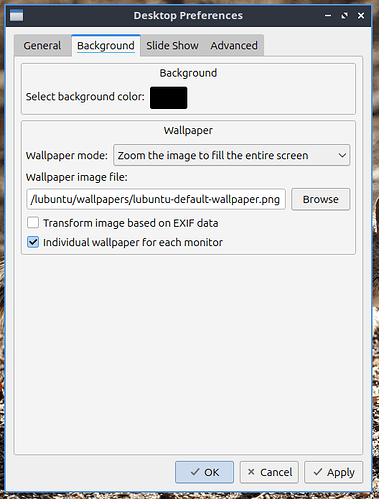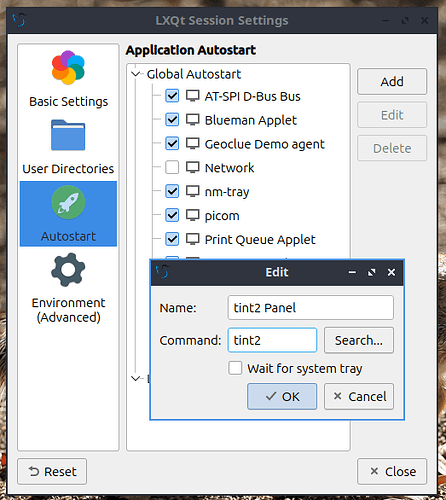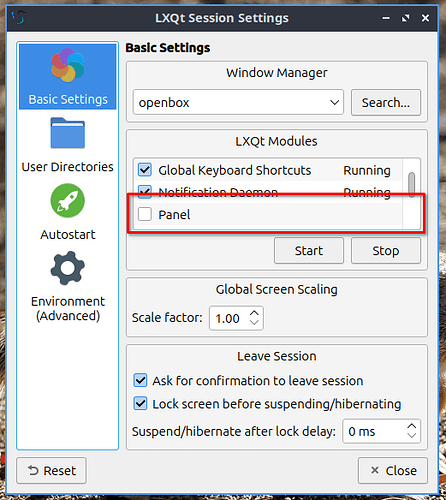Hi , i like soo much lubuntu +openbox , i try to configure , i set the background with command feh --bg-scale /home/faust/Documenti/sfondi/01.jpeg
but if i restart i must reset again the background and also open again a tint2 how is possible set by default ? thanks
You can change the wallpaper permanently by right-clicking on the desktop, then click “Desktop preferences”. Click on the “Background” tab, then type /home/faust/Documenti/sfondi/01.jpeg into the “Wallpaper image file:” text box. (Alternatively, you can click the “Browse” button to the right of this text box and then navigate to the wallpaper you want.)
To get the tint2 panel to autostart, click on the Application Menu → Preferences → LXQt Settings → Session Settings. Then click “Autostart” in the left-hand sidebar. In the column of buttons on the right, click “Add”. Type “tint2 Panel” into the “Name” text box, and “tint2” into the “Command” text box. Then click OK. This will get tint2 to start on login, however the default LXQt panel may end up appearing over the top of it. To prevent this, click “Basic Settings” in the left-hand sidebar, then in the list of LXQt modules, uncheck “Panel”. Then click “Close”. Finally, log out and log back in. You should see the tint2 panel instead of the default LXQt panel.
If you find yourself with no functional panel after doing this (because for some reason tint2 is misconfigured or doesn’t show up), you can open the session settings window by double-clicking “Computer”, then clicking “Tools”, and then clicking “Open Terminal”. From the terminal, run lxqt-config-session to get the session settings window back. From there you can reconfigure your tint2 autostart settings, or re-enable the default LXQt panel. Once you’re done, you can log out by running lxqt-leave in the terminal, then clicking the “Logout” button.
This topic was automatically closed 30 days after the last reply. New replies are no longer allowed.