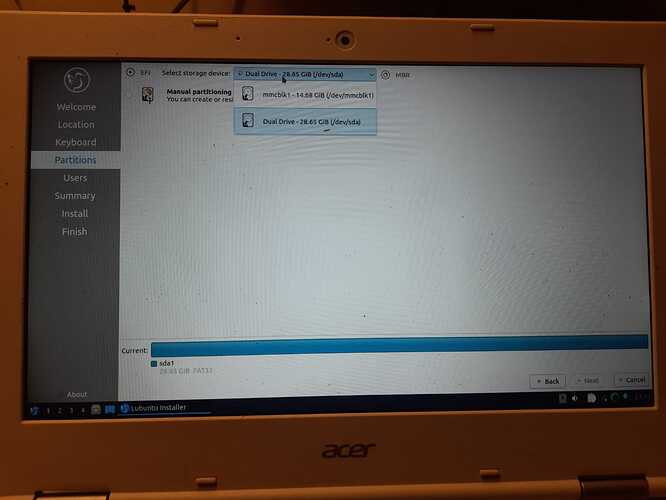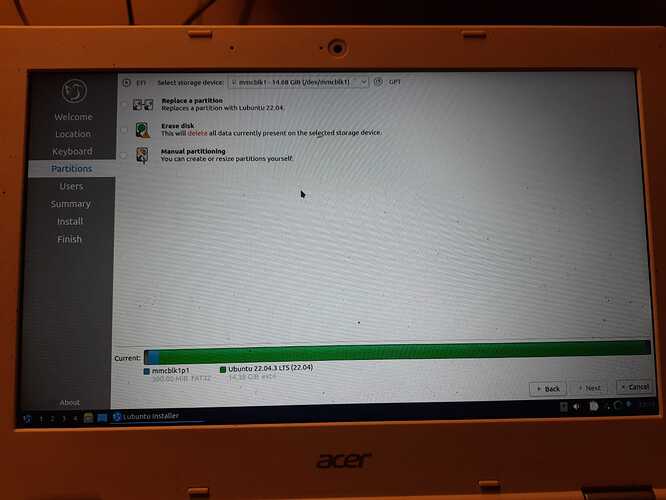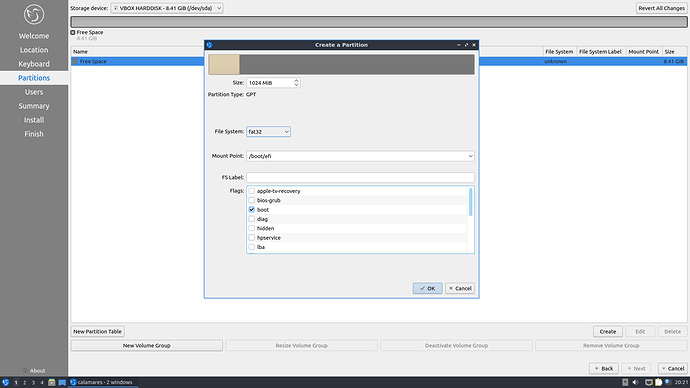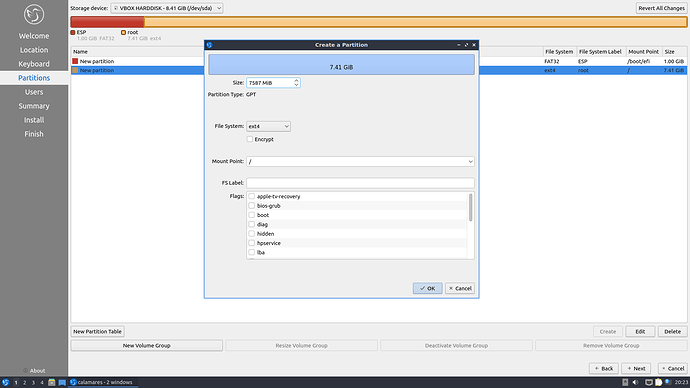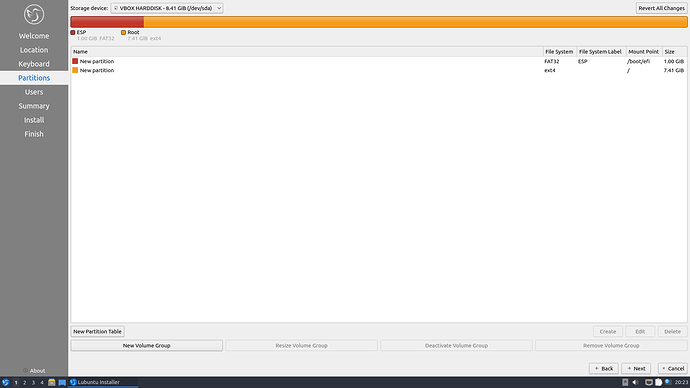Normally, when working with systems that have EFI firmware, as it appears you certainly have, you would select GPT for partition table. You shouldn’t need a new one if you’re going to reinstall or maybe it won’t let you delete the partitions you already have on your eMMC. Either way, you need to use all of the space on the internal storage.
You just need 2 partitions at a minimum:
-
One for the root partition, which holds your actual Lubuntu system.
-
One for the ESP (i.e. EFI System Partition) - this is used by the firmware on your laptop during boot to actually boot an OS.
ESP needs to be FAT32 file system and like I said, you can either make this 300Mb or 1Gb. It’s up to you.
Also, I think you would need to give it boot flag as shown in screenshot.
Next one is the root partition. This is also one of those “required” partitions, otherwise you have nothing installed and there is no “system”.
In my example here, I’m just letting it take up all the remaining disk space in my virtual machine disk. You don’t need more partitions at this point unless you want to for some other reason. In that instance, I can’t tell you what makes sense to give for size given you only have 16GB to work with. It’s probably safer to just stick with having everything under root and let it run with that. Also note that I just gave it ext4 for file system.
With my example setup, it would end up looking like this:
This is a bare bones and maybe even very traditional kind of install that might not suit what you’re expecting out of your install, so I would advise looking elsewhere for what you think you will need. No matter what, you will still need an ESP if your system is using EFI.
I didn’t have the time today to give better examples or write out more as my time is limited these days. The general idea stays the same. Again, I don’t know of nor understand how Chromebooks operate. My example would probably work for a normal PC but I don’t know what Chromebooks look for nor what any guides would recommend. I would imagine they’re fine with just having the ESP and then your system partition but I honestly don’t know. Good luck.
EDIT:
I omitted a lot of potentially useful options here that obviously some might have suggested or would have made sense for you. I didn’t mention swap, lvm, etc. I could be wrong, but I think on your system, what I have exampled would work on a normal PC but again, I don’t know how Chromebooks work and so I only mentioned the minimum.