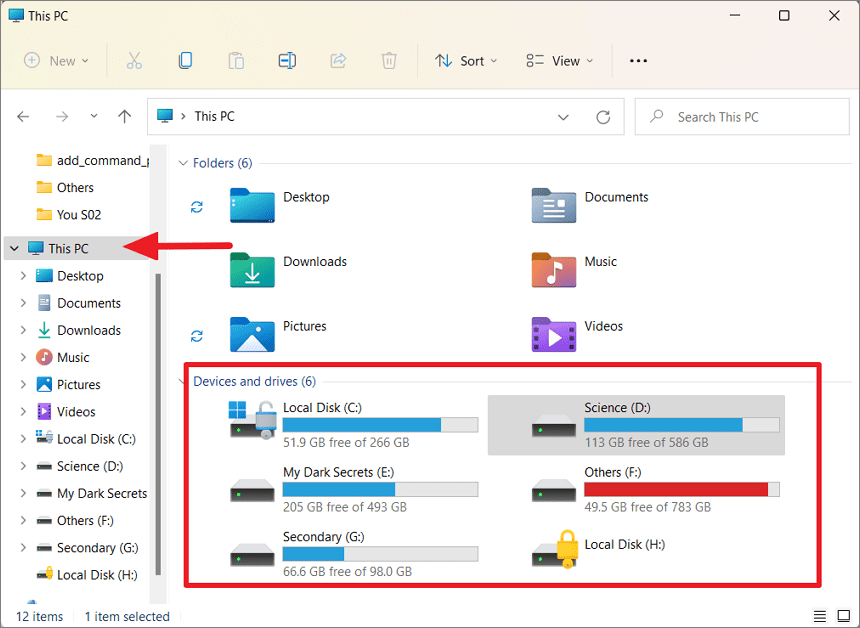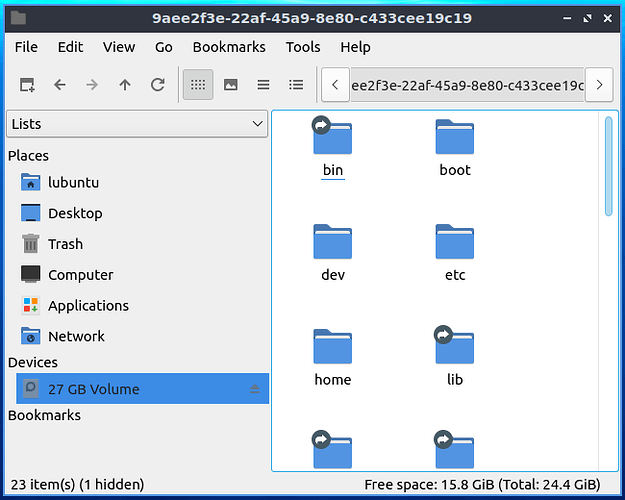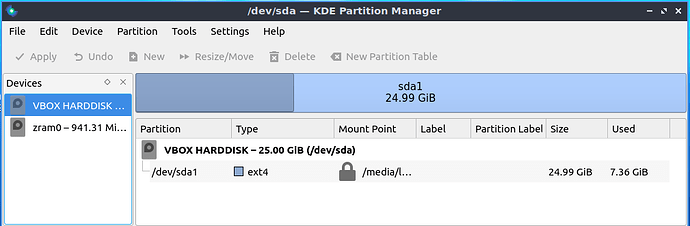OK, I have finally found a way in PCManFM-QT (1.3.0, in 23.10 Mantic) to see the space available on a USB flash drive. But only after a few confusing minutes trying the same flash drive on two different Lubuntu computers finally led me to the realization that right-clicking on the USB drive in PCManFM-QT will show me the properties of the built-in drive and not the USB drive (for some reason beyond my comprehension). Instead, I have to drill down through at least one level of the folders on that USB drive and only then right-click on something in there, then “Properties”.
Is there a quicker/easier/more visual way of seeing available space on various drives, and especially of avoiding the problem of the file manager showing me (or whomever I’m trying to bring over to Lubuntu) the properties of a drive different from the one I specifically right-clicked on?
E.g. some setting, an extension/plug-in etc?
Dare I say it, something like this in Windows File Explorer (arrow not mine):