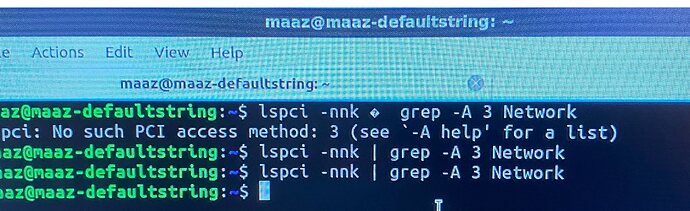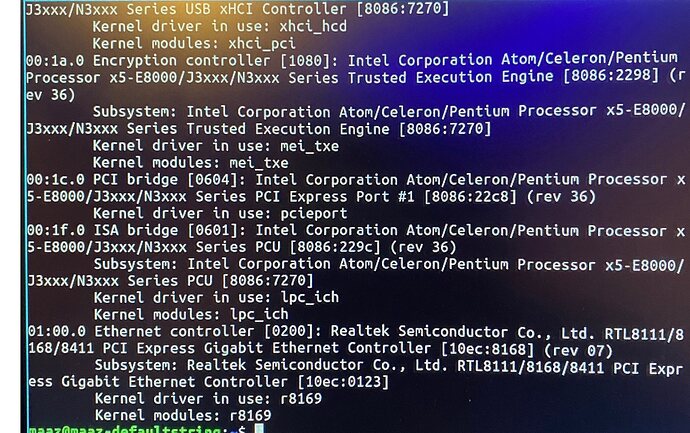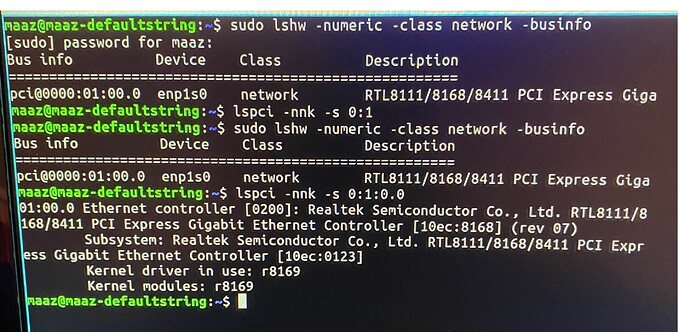How do i connect WiFi to lubuntu 20.10 (groovy gorilla. )I just installed it into my computer. I don’t know anything about coding or lubuntu. I have literally just set up as best as i could but now I can’t connect to the WiFi. It shows no networks or any connections. When i click “WiFi-request scan” nothing happens. I know that have nm-tray 0.4.2. I have rebooted the computer but there is no change. Any help?
Many, if not most, wifi cards use proprietary drivers that cannot be shipped with the kernel like most other drivers. The solution to this in Ubuntu is relatively simple: use Ethernet and then select the “Additional Drivers” option from the “Preferences” option in the menu. It’s generally pretty automatic from there. It will find what you need, install it and run it. No reboot needed.
I’ll buy an Ethernet cable and try that thank you.
Hello,
I’ve connected an Ethernet cable from my wifi router to my computer and literally nothing came up but once I manually added the connection it came up and now there is wifi access through the Ethernet cable. I clicked on additional drivers and it comes up with “no additional drivers available”. I am still unable to connect to wifi. What should I do now?
Thanks
Ok, that’s rather odd. Open up the terminal and give me the results of lspci -nnk | grep -A 3 Network, please.
That’s bad news. That suggests that the kernel doesn’t recognize your wifi card at all. What kind of card is it? Could it not be seated properly or in some way damaged?
I guess it’s also possible it’s not listed under network. What are the full results of lspci -nnk?
I don’t know much about computers yet but the link to the PC I have is here: https://www.amazon.co.uk/gp/aw/d/B07ZH5B857?psc=1&ref=ppx_pop_mob_b_asin_title
It’s a ACEPC T11 MINI PC. The wifi card works fine because for I downloaded lubuntu I had windows and the wifi worked perfectly fine on that.
I mean that’s obviously only a fraction of the output, so that doesn’t work. I guess we’re going to have to do this bit by bit.
First do this:
sudo lshw -numeric -class network -businfo
For any line that starts with “pci,” provide the whole line.
Next we’ll try to do what we originally did by using the bus information. Let’s say for example you have a line that starts with “pci@0001:02:03.4,” then you would do:
lspci -nnk -s 1:2:3.4
This is what comes up. Also bro, how complicated is this OS? I’ve been using windows up till now but because this PC has 4GB RAM I was like it might be faster on a lightweight Linux distro but right now this seem so complicated.
bro
Ugh.
how complicated is this OS?
Compared to an OS that nearly requires you to be a computer security expert to ensure you don’t get attacked while surfing the Internet, not very. It’s also free.
I’m not sure if you’re aware of this, but there is no such thing as software that is bug free. There is no operating system that works unequivocally with every piece of hardware without having to do anything to it. You WILL have complications with every piece of software and every operating system.
because this PC has 4GB RAM I was like it might be faster on a lightweight Linux distro
It most certainly will be. And long after Windows support has expired and new versions having system requirements that are incompatible, Linux will still be blazing fast.
Anyways, getting back to the issue at hand, as far as I can tell, you have no wifi device. Maybe if I knew which device you’re supposed to have on there (especially if you can give me the PCI ID), I can go do some searching. Otherwise, I’m not sure what to tell you.
I have no idea what a PCI ID is. Half of the terms I’m seeing are so complicated I have no idea what’s happening at all, I think I’m gonna try and redownload windows and once I get to a point where i know enough about computers I’ll try lubuntu out again. Thanks for your fast replies and help tho.
Here’s how to get the PCI ID using windows:
- Run devmgmt.msc
- Open up Network Adapters
- Find the wireless device and right click on it
- Click on Properties
- Select the Details tab
- Click the Property dropdown
- Select Hardware IDs
You might get multiple values. The first/longest one will suffice. Generally all I would need is the vendor ID (this is the four character identifier that comes after “VEN_” but before the &) and the device ID (this is the four character identifier that comes after “DEV_” but before the &).
This topic was automatically closed 30 days after the last reply. New replies are no longer allowed.
Has this issue been resolved?
No, I just deleted lubuntu and re downloaded windows. Thank you for all the
help