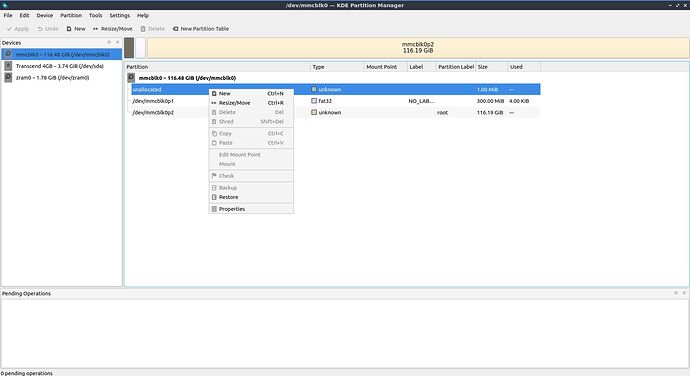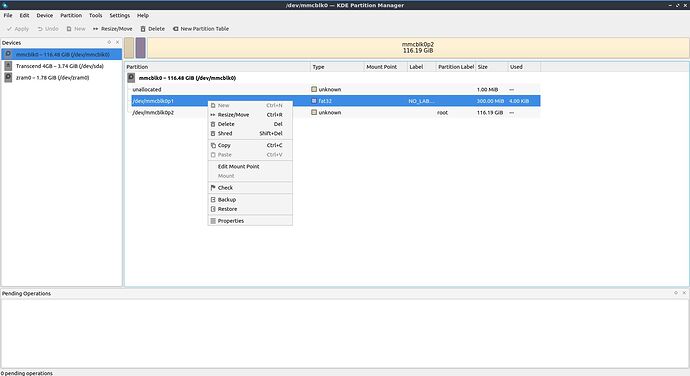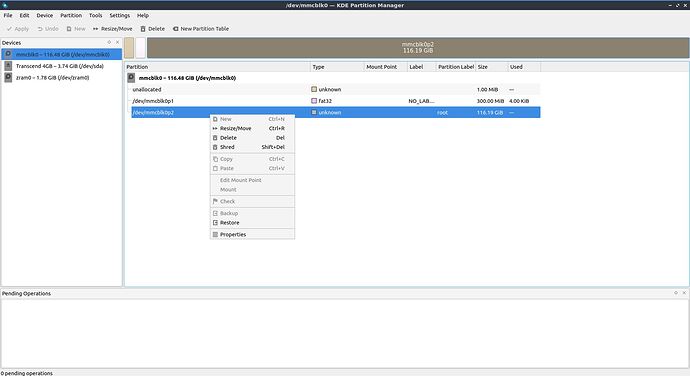The mmc device looks like a removable device (like one an installer would be on). Lubuntu automounts that so it is unavailable for installation. If you unmount the mmc before you begin the installer it will be able to erase and use the whole disk. Using KDE Partition manager you can unmount it easily from the live system. Find your mmc device and the mounted partitions and right-click on them. Then select unmount. You should do this for each partition that is mounted on the mmc device. After that you should have the erase option in the Calamares installer.
“KDE Partition Manager” is in the main menu in “System Tools”. I opened that program. Then I wanted to unmount each partition, but it is not possible.
Explication of the sidebar:
- Transcend 4GB is the USB-stick with the iso-file of Lubuntu
- zram0 is linuxswap
To the context-menu:
Only in the second entry that has the Type “fat32”, I can select in the context-menu “Edit Mount Point”. If I click on that, then I can activate in the Options “Users can mount and unmount”. If I activate it, and then if I click on OK, then the context-menu is exactly the same. There is no “Unmount”, and “Mount” can’t be selected.
Here the screenshots with the context-menu of each entry of the eMMC:
If I delete the second and third entry, and then if I start the Calamares installer, then it will stop again the installation at 1% at “Creating new root partition on /dev/mmcblk0.”.
The result from above is the same when I change in the BIOS those settings:
- in “Boot”, in “Fast Speed”: “Disabled” instead “Enabled”
- in “Security”, in “Secure Boot”: “Disabled” instead “Enabled”
This is the answer when typing ‘sudo fdisk -l’:
Disk /dev/loop0: 2.29 GiB, 2459467776 bytes, 4803648 sectors
Units: sectors of 1 * 512 = 512 bytes
Sector size (logical/physical): 512 bytes / 512 bytes
I/O size (minimum/optimal): 512 bytes / 512 bytes
Disk /dev/loop1: 61.89 MiB, 64901120 bytes, 126760 sectors
Units: sectors of 1 * 512 = 512 bytes
Sector size (logical/physical): 512 bytes / 512 bytes
I/O size (minimum/optimal): 512 bytes / 512 bytes
Disk /dev/loop2: 4 KiB, 4096 bytes, 8 sectors
Units: sectors of 1 * 512 = 512 bytes
Sector size (logical/physical): 512 bytes / 512 bytes
I/O size (minimum/optimal): 512 bytes / 512 bytes
Disk /dev/loop3: 81.26 MiB, 85209088 bytes, 166424 sectors
Units: sectors of 1 * 512 = 512 bytes
Sector size (logical/physical): 512 bytes / 512 bytes
I/O size (minimum/optimal): 512 bytes / 512 bytes
Disk /dev/loop4: 43.63 MiB, 45748224 bytes, 89352 sectors
Units: sectors of 1 * 512 = 512 bytes
Sector size (logical/physical): 512 bytes / 512 bytes
I/O size (minimum/optimal): 512 bytes / 512 bytes
Disk /dev/loop5: 155.63 MiB, 163188736 bytes, 318728 sectors
Units: sectors of 1 * 512 = 512 bytes
Sector size (logical/physical): 512 bytes / 512 bytes
I/O size (minimum/optimal): 512 bytes / 512 bytes
Disk /dev/loop6: 248.76 MiB, 260841472 bytes, 509456 sectors
Units: sectors of 1 * 512 = 512 bytes
Sector size (logical/physical): 512 bytes / 512 bytes
I/O size (minimum/optimal): 512 bytes / 512 bytes
Disk /dev/mmcblk0: 116.48 GiB, 125074145280 bytes, 244285440 sectors
Units: sectors of 1 * 512 = 512 bytes
Sector size (logical/physical): 512 bytes / 512 bytes
I/O size (minimum/optimal): 512 bytes / 512 bytes
Disklabel type: gpt
Disk identifier: 27905145-3A84-7B40-9834-459453ADBA08
Device Start End Sectors Size Type
/dev/mmcblk0p1 4096 618495 614400 300M EFI System
/dev/mmcblk0p2 618496 244284389 243665894 116.2G Linux filesystem
Disk /dev/sda: 3.74 GiB, 4016045056 bytes, 7843838 sectors
Disk model: Transcend 4GB
Units: sectors of 1 * 512 = 512 bytes
Sector size (logical/physical): 512 bytes / 512 bytes
I/O size (minimum/optimal): 512 bytes / 512 bytes
Disklabel type: gpt
Disk identifier: 11EAFB5B-7B09-4263-B24E-BFF95A7A7105
Device Start End Sectors Size Type
/dev/sda1 64 5081203 5081140 2.4G Microsoft basic data
/dev/sda2 5081204 5089699 8496 4.1M EFI System
/dev/sda3 5089700 5090299 600 300K Microsoft basic data
/dev/sda4 5091328 7843774 2752447 1.3G Linux filesystem
Disk /dev/zram0: 1.81 GiB, 1941557248 bytes, 474013 sectors
Units: sectors of 1 * 4096 = 4096 bytes
Sector size (logical/physical): 4096 bytes / 4096 bytes
I/O size (minimum/optimal): 4096 bytes / 4096 bytes
This is the answer when typing ‘sudo parted -l’:
Model: JetFlash Transcend 4GB (scsi)
Disk /dev/sda: 4016MB
Sector size (logical/physical): 512B/512B
Partition Table: gpt
Disk Flags:
Number Start End Size File system Name Flags
1 32.8kB 2602MB 2602MB ISO9660 hidden, msftdata
2 2602MB 2606MB 4350kB Appended2 boot, esp
3 2606MB 2606MB 307kB Gap1 hidden, msftdata
4 2607MB 4016MB 1409MB ext4
Model: MMC G1J39E (sd/mmc)
Disk /dev/mmcblk0: 125GB
Sector size (logical/physical): 512B/512B
Partition Table: gpt
Disk Flags:
Number Start End Size File system Name Flags
1 2097kB 317MB 315MB fat32 boot, esp
2 317MB 125GB 125GB root
Error: /dev/mmcblk0boot0: unrecognised disk label
Model: Generic SD/MMC Storage Card (sd/mmc)
Disk /dev/mmcblk0boot0: 4194kB
Sector size (logical/physical): 512B/512B
Partition Table: unknown
Disk Flags:
Error: /dev/mmcblk0boot1: unrecognised disk label
Model: Generic SD/MMC Storage Card (sd/mmc)
Disk /dev/mmcblk0boot1: 4194kB
Sector size (logical/physical): 512B/512B
Partition Table: unknown
Disk Flags:
Model: Unknown (unknown)
Disk /dev/zram0: 1942MB
Sector size (logical/physical): 4096B/4096B
Partition Table: loop
Disk Flags:
Number Start End Size File system Flags
1 0.00B 1942MB 1942MB linux-swap(v1)
It doesn’t look like it’s formatted.
It would be interesting to see the output of
sudo mkfs.ext4 /dev/mmcblk0p2
(don’t use -qF)
In the live-system of Lubuntu 22.04, in the terminal I did this:
sudo mkfs.ext4 /dev/mmcblk0p2
It took around 7 hours. That was the result:
mke2fs 1.46.5 (30-Dec-2021)
Discarding device blocks: done
Creating filesystem with 30458236 4k blocks and 7618560 inodes
Filesystem UUID: b22ae792-0723-47dd-bfac-581ee9610b25
Superblock backups stored on blocks:
32768, 98304, 163840, 229376, 294912, 819200, 884736, 1605632, 2654208,
4096000, 7962624, 11239424, 20480000, 23887872
Allocating group tables: done
Writing inode tables: done
Creating journal (131072 blocks): done
Writing superblocks and filesystem accounting information: mkfs.ext4: Input/output error while writing out and closing file system
Afterwards I started the Calamares Installer. The issue is the same. It stops at 1% installation while “Creating new root partition on /dev/mmcblk0.”.
The used computer is an ASUS VivoBook E510K.
Input/output error while writing out and closing file system
That sounds like a hardware error.
I’m guessing the eMMc is soldered to the board, so replacement is probably not worth it.
The only thing I can suggest is (what I would do as a last resort), that is to try and change the first FAT32 partition to e.g 500mb and hope that the superblocks & accounting info are written somewhere else. But this would be my last desperate attempt and the partiton manager may get errors just trying to do it. (sorry to sound so grim).
(If you do, successfully, format the partition. I would not let Calamares format it again.)
I don’t know how to do. What is the the command for that in the terminal?
Maybe this?:
sudo mkfs.fat32 /dev/mmcblk0p1
Play around with KDE partiion manager.
Try to resize mmcblk0p1.
Or delete all partitions and create a 500mb Fat32 and then the rest as ext4.
You can format the partiions inside KDE pm.
OK, so if it was successful, what should I do when I redo the installation with the installer Calamares, and when it is at the point “Partitions”? Which option should I select? “Erase disk”?
I found calamares a little troublesome on some boxes in the past, and I’ve documented getting around it here
I believe you want what is described in Step 3, where I try and describe selecting and using the prepared partition(s). Also note in that doc, I mention if you encounter an error with calamares you should re-start the system before trying again.
FYI: That page maybe more helpful to users if the messages users got where the same message for every release; but they aren’t as what the user sees is what calamares displays which differs for each version. You may note the picture & text don’t match perfectly in that doc (and I don’t mean the btrfs/reiserfs); the picture is what you see for one release; the text taken from a different release where the version of calamares differed.
Formatting eMMC should never take 7 hours. Input/output error while writing out and closing file system is quite telling. Sorry to be so negative but the reality is the eMMC drive clearly is dying. You will likely have complete drive failure soon. I would suggest to replace it or if soldered on motherboard just use Live USB iso. Lubuntu does not have a live ISO, but low end machines with no storage can run Puppy and other live Linux isos via USB. Personally I would try Chrome OS Flex as it has rejuvenated a few oldie laptops with dead drives that I have not gotten any storage replacements.
Don’t choose Erase Disk.
Manual partitioning.
Select /dev/mmcblk0p2
Edit > Mount Point = '/' and Flags = 'boot' > OK
Install boot loader on : Master Boot Record of /dev/mmcblk0
I assume your device supports UEFI so you can ignore the popup that
teaches you to add a compatibilty partition.
And then just carry on with the rest of the installation.
In its context-menu “Resize/Move” and also in “Advanced” the size can’t be changed.
except one partition (unallocated, Type: unknown; Size: 1,00 MB) that could not be deleted, I deleted all partitions;
then I created one partition with 500mb Fat32; then I applied the operations; then the one file (unallocated) disappeared; in Flags I activated boot; then I created a second partition with ext4; then I applied the operations; the creation stopped quickly after 40% (the command was mkfs.ext4 -qF /dev/mmcblk0p2); then I tried to cancel the process, but it was not possible
Yes, it was a long shot. It is probably the same i/o failure.
Since you have nothing to lose, you could repeat with a bigger fat32 size and hope for the best.
Or
you can run some lengthy tests to confirm your worst fears;
sudo mkfs.ext4 -c /dev/mmcblk0p2 1G
creates a 1G partition with read bad block test
(takes a long time)
sudo mkfs.ext4 -c -c /dev/mmcblk0p2 1G
creates a 1G partition with read+write bad block test
(takes forever)
Or
You can try ‘oldskool’ fdisk instead
sudo fdisk /dev/mmcblk0
p (prints the table)
d (delete the 2nd partition if it exists)
n (add the 2nd partition if it does not exist)
p (print table again to confirm you have 2 partitions)
w (save your edits)
then format the 2nd partition with
sudo mkfs.ext4 /dev/mmcblk0p2
(don’t use -qF)
Thank you for your help. But I didn’t try your last comment because I gave it up. The vendor has accepted that I can give back the computer without Windows. One thing is sure: I will never buy again a computer with eMMC and I will never buy again a computer where Windows is already installed. I got my lesson.
This is the world we live in with cheap parts. There will be faulty parts. This can happen with any computer with or without Windows.
I will say if you would prefer to pay little more and get much better parts / computer go with large name brand that is sold to business. Why ? Because business pay a fee for no cost replacements. Those computer manufactures have LOTS of financial incentive to have much better parts if most of the customers pay a fee for no cost replacement and there are very few replacements! It is just simple economics.
This topic was automatically closed 30 days after the last reply. New replies are no longer allowed.