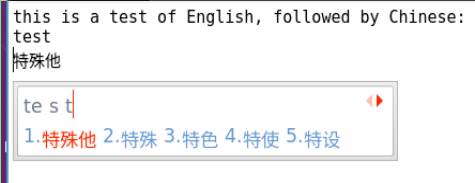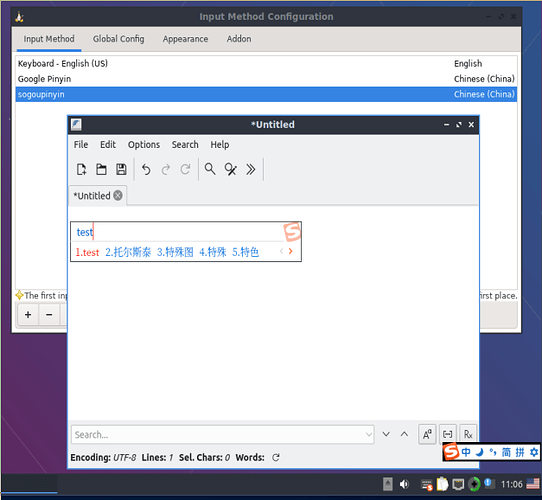Hello. First time poster, so pardon me if I’ve placed my question in the wrong section.
I’m currently running Lubuntu 20.04. The iso was downloaded from lubuntu.me and the installation is fully updated.
I’m attempting to install Simplified Chinese input via Sogou. So far I’ve installed the fcitx-bin package and the fcitx-googlepinyin package from the Ubuntu repos, and the Sogou deb package.
At this point, I’m unclear how to activate toggling between English and Chinese. The documentation I’ve found online is inconsistent or outdated. I tried to follow several guides, and this one seems the most clear http://blog.zedyeung.com/2018/08/05/Ubuntu-18-04-fcitx-chinese-input-setup-google-and-sogou/ but I’m unsure how to proceed with the Lubuntu desktop instead of the standard Ubuntu Gnome desktop. Or even if this guide is correct.
I opened Fcitx Configuration but I can’t figure out how to actually use it. The farthest I got was adding Google Pinyin as a secondary input method. My goal is to be able to toggle between English and Chinese as the input method. It’s my understanding that Sogou is used in Ubuntu Kylin, so I’m sure there’s a way to install it on Lubuntu 20.04. Any help would be much appreciated!